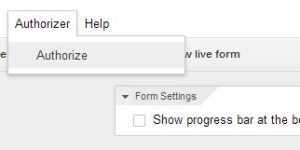Description
In this google forms app script example you can send an email based on a form drop down selection. Here the school is identified as the criteria for who receives the email. The list of schools and the email recipient are listed on a separate spreadsheet called ‘Setting’ and can be edited as desired. Also the email subject and message can be edited also. At the end of the email message the form items that were selected at appended to the email. Follow the steps below to set it up.
1. Open the Response spreadsheet and create a new sheet called ‘Settings’.2. Fill out the ‘Settings’ sheet in the manner shown below:

3. Install the google forms app script into the Form Editor by going to Tools->Script Editor and pasting in the code from the link below.:
https://github.com/EtwasShawn/GAS-Email-based-on-Selection
4a. Set up a trigger so the script executes when the form is submitted. Click on the trigger icon in the menu:

Setup the trigger to look like the following and save. The script should prompt you to Authorize, if for some reason it does not proceed to step 4b.

4b. Save the script and go back to the Form Editor. Refresh the editor and you should get an Authorizer menu item. Select it to authorize the script. You will receive an email if it is successful.